Folio Tools, Templates & Tutorials
Explore a comprehensive collection of resources to support your teaching with Folio, Georgia Southern’s learning management system. Whether you’re new to online instruction or looking to enhance your existing course design, these guides, templates, and video tutorials will help you create engaging, accessible, and effective learning experiences. Topics include course setup, communication tools, grading, discussions, intelligent agents, and more—organized to support faculty in every modality.
The Folio Learning Path (FLP) is a fully online, self-paced (non-facilitated) course that is a prerequisite for the Teaching Online Courses Workshop (TOC). The FLP includes practice activities to familiarize you with Folio tools and to enhance your ability to utilize Folio resources for a more efficient teaching and class management experience.
With (4) Action Plans and 1 Capstone Reflection, the FLP offers your the opportunity to earn a Teaching with Technology (TWT) badge by submitting a total of four (4) Action Plans and a Reflection at the course’s completion.
Update May 2025
The Folio Learning Path is being updated to reflect the changes due to the release of the New Content Experience.
Teaching with Folio is a faculty resource that guides you in using Folio to support instruction in all modalities.
If you need assistance applying the tutorials to your course, submit a Help Ticket: Faculty Center Teaching Services Request (select Faculty Center).
Folio Learning Path (FLP)
This self-paced tutorial is designed to provide lessons on navigating and using Folio tools and concepts. This course contains hands-on activities to practice Folio tools.
Accessing Folio
Folio can be accessed from myGeorgiaSouthern.
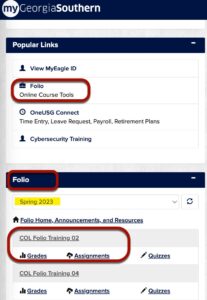
Announcements & Emails
Instructors can post important announcements or communicate course updates using the Announcements tool in Folio.
In Folio, the Announcements tool enables you to communicate course updates, changes, and new information to students quickly and effectively by displaying on the course’s homepage–the first page that students see when they log in or access their courses.
There are two ways to create Announcements in Folio.
Example 1:
- From the course homepage, Click on Communications in the navigation bar and select Announcements.
- Click on the New Item button
- Add a Title/Headliner
- Add content for your announcement
- If you wish, you may add a start/end date
- Click Publish
Example 2:
- From the course’s homepage, scroll down to the Announcements area
- Click on the down-arrow next to Announcements and select New Announcement.
- Add a Title/Headliner
- Add content for your announcement
If you wish you may add a start/end date. - Click Publish
Assignment Essentials
Learners can use the Assignment tool to upload and submit work directly to an assignment folder in Folio, eliminating the need to email the assignment to the instructor. The Assignment tool has the ability to accept multiple submission types such as uploaded files, online text entries, and even record in-class work. Instructors can also set up individual or group assignment folders, associate rubrics, evaluate submissions, and leave feedback.
- Creating Assignment Folders
- Creating Assignment Folders for Individuals in Groups
- Attach a Rubric to an Assignment – Video
Content Essentials
Content pages or topics are built on HTML; these web pages (HTML) are the ideal file type for delivering content in Folio. Folio’s HTML pages can be accessed from any device that has internet access. These pages offer significant benefits over other document types – particularly the ability to easily read and watch content on mobile technologies.
Course Management
- Activate and Deactivate a Folio Course
- Intelligent Agents
- Replacement Strings – Replacement Strings allow you to personalize the Intelligent Agent (creating an instructor presence)
Google Doc – Replacement Strings for Intelligent Agents - Copy an Intelligent Agent
- Release Conditions
Discussion Essentials
Discussions are an important part of developing critical thinking skills. Discussion boards are also used to enhance teaching and learning in various contexts. Use the activities and resources on this page to use the Folio discussions tool and learn how to create and manage discussions in your course.
- Discussion Forums
- Discussion Topics
- Create a Discussion Post
- Grading a Discussion Post
- Reply to a Discussion Post
- Restoring a Deleted Discussion Forum or Topic
- Viewing Posted Discussions
Folio Template
- Folio Template Installation Demo Video
- How to Edit Template Pages
- Edit text with the HTML editor
- Open template web pages with the HTML editor
- Place an image on a web page
- Embed a YouTube video on a web page
- Create a web link on a web page
- Add new template pages to a module
- Create new template pages to a module (without overwriting previous content)
- Review how modules are managed and rename Module 1 to describe the instructional topic you will cover.
- Download Tutorial: Manage Learning Modules
- Watch a Video: Add a Module
Google and Folio
Grade Book Essentials
The area in which student grades are managed is called Grades. When you click on Grades from the navbar you will be given two options;
- Class Progress: Students and instructors can view student progress and course completion.
- Grades: This allows you to create and set up your grade book and post student grades and feedback.
Class Progress
Grades
- Automatically Calculating Grade Average
- Changing Grading Systems
- Creating Grade Categories
- Creating Grade Items
- Disassociation and Deleting Grade Items
- Dropping Lowest Grade Items
- Entering Grades Manually
- Releasing Final Grades
- Setting Up a Grade Book Using the Setup Wizard
Groups
Group activities recognize the value of collaboration, active learning, and social interaction in education. It aims to create an inclusive and dynamic learning environment that prepares students for real-world challenges and equips them with essential skills for future endeavors.
Import/Export/Copy Course Content
- Copying Course Content from Semester to Semester
- Copying Specific Content and Files
- Exporting and Importing Course Content
- Exporting Select Course Content
- Importing Course Content with Zip Files
Intelligent Agents
Quiz Essentials
The Quiz tool in Folio enables you to create and manage points-measured assessments. You can use the quiz tool to help evaluate the learning progress.
Quiz Builder
- Creation and Setup
- Creating Different Question Types
- Publishing Quiz Grades
- Resetting a Quiz Attempt
- Restoring a Deleted Quiz
- Setting up a Question Pool Quiz
- Setting up Quizzes for Individuals in Groups
Quiz – Management
- Editing Quiz Questions
- Enabling Respondus LockDown Browser
- Force Submitting a Quiz
- Granting Special Access
Quiz – Question Library
Quiz – Set Display Options on Quiz Results
- Display Options: Let Students See Their Results
- Setting up Quiz Submission Views
- Create Additional Views
Rubrics
Here you can find guidance on building learning modules for Folio-enhanced courses. Folio enhanced instruction is typically organized by “learning modules” – individual units of learning that begin with a set of learning objectives and end with assessments to determine how well students meet the objectives. Below, you will find guidance on how to begin to build a learning module for an online course.
Designing for Remote Instruction
Instruction Through Content
In a Folio-enhanced classroom, content becomes the first voice of the instructor since it “speaks” for instructors in their absence. Instruction within a learning module typically consists of materials (assigned readings, electronic documents, multimedia presentations) and activities (assigned tasks, discussions, assignments, quizzes). Activities may be graded or ungraded.
Instruction Through Feedback
After students complete and submit evidence of engaging learning materials, online instructors engage students through guidance and feedback to encourage and elicit performance. Feedback may be automated using Folio grading rubrics and standardized quiz question feedback, but personalized responses through email, discussion, and other communication tools help students feel the instructor is aware of their presence and personal learning paths.
Using the Folio Course Template
While the use of the Faculty Center’s Folio Course Template (Login Required to download) is not required, web pages (HTML files) are the most practical and efficient file format to deliver content (text, images, multimedia, and web links) to online students—which is not to say you cannot use other document types (Word, PowerPoint, PDF) for your instruction as well.
Add Documents (Topics) and Files to Content
Support instruction with any additional files (Word, PowerPoint, PDF) you wish to add to the module. Desire2Learn refers to content as “topics”.
- Download Tutorial: Add electronic documents (topics)
- Watch Video: Upload a Topic
Setup Gradebook
Edit gradebook settings before creating assessments. You can change your settings later if you change your mind.
Download Tutorials:
- Grades Setup Wizard– Part 1 of the Gradebook Series
- Create Gradebook Categories
- Create a Gradebook Item (Column)
Watch Video: Understanding Grades
Create a Quiz
Create a quiz and link it to the gradebook.
- Download Tutorial: Quiz Essentials
- Watch Video: Create a New Quiz with Questions
Create an Analytic Rubric
Folio rubrics are quite powerful and make the grading process much more efficient. Create an analytic rubric for a discussion activity or an assignment activity.
Download Tutorial: Create an Analytic Rubric
Create a Graded Discussion Forum and Thread
Create a discussion assignment. Add a grading rubric (if desired) and link to the gradebook.
- Download Tutorial: Create Forums, Topic, & Threads
- Watch Video: Create a Forum
Create an Assignment Dropbox
Create a Dropbox assignment. Add a grading rubric (if desired) and link to the gradebook.
- Download Tutorial: Assignment Dropbox Basics
- Watch Video: Create an Assignment
Add Quicklinks to Tools
Help students navigate Folio with content links to quizzes, discussions, assignment dropboxes, and other tools assigned during your module.
- Download Tutorial: Add Existing Activities
- Watch Video: Add an Existing Activity to Content
Create a News Item
Create a News Item describing what will happen during the learning module.
- Download Tutorial: Create a News Item
- Watch Video: Create an Announcement
Create a Calendar Event
Create a Calendar Event based on a planned schedule of activities in the module.
- Download Tutorial: Create Calendar Events
- Watch Video: Create Calendar Events
Course design and quality has a significant impact on student success in an Folio-enhanced course. The following eight indicators are recommended guidelines when designing or reviewing a Folio supported course.
- Design
- Organization
- Clarity
- Accessibility
- Instructor-Interaction
- Peer-Interaction
- Content-Interaction
- Richness
The following list provides Indicator descriptions and indicator examples:
1. Design
The course’s design should include the following:
- Specific and measurable learning objectives
- Alignment to assessments and learning activities
- Authentic real-world experiences
2. Organization
- Easy to navigate
- Logical and consistent format
- Alignment between topics and subtopics
- Manageable sections
Organization Examples
- Course is organized with sequential modules.
- Lecture items are appropriately chunked
- Activity items are included in module
- Students do not have to navigate to menus in order to complete activities
- Capstone/Group project items are included in “weekly” modules
Organization in Folio
3. Clarity
- Manage student expectations
- Provide orientation to the course
- Illustrate alignment of objectives, assessments, and activities
- Clear instructions and directions
- Description of grading and assessment plan
Clarity Examples
- Instructions are written in sequential order using numbered list format rather than paragraph format.
- Rubrics are included when applicable.
- Headings are properly used.
- Instructions appear on OR are linked in activity’s description.
Clarity in Folio
4. Accessibility
- Reduce barriers to students by following accessibility guidelines for video captions, image alt-text, and screen-reader friendliness in materials
Accessibility Examples
- Videos are properly captioned with high accuracy, capitalization, punctuation.
- No accessibility Errors appear using Folio’s accessibility checker.
- No objective accessibility Warnings appear when using Foio’s accessibility checker. (contrast, list items).
- Few subjective accessibility Warnings appear when using Folio’s accessibility checker.
5. Instructor-Interaction
- Express interest in student learning
- Actively participate in discussions
- Facilitate learning and peer interaction
- Expand students’ thoughts and knowledge provide new prompts and additional content
- Provide timely and detailed feedback on assessments and student inquiries
Instructor-Interaction Examples
- Weekly overview videos
- Instructor-created lectured videos
- Facilitates discussion posts with replies
- Completes grading within a timeframe to allow students to reflect on feedback prior to next major assessment.
6. Peer-Interaction
- Facilitate active learning through frequent peer involvement and meaningful collaborative work
- Provide opportunities and technologies available for students to learn from each other.
Peer-Interaction Examples
- Provides discussion assignments
- Encourages peer responses in Q&A areas.
- Uses Peer-to-peer tools such as Perusall
- Creates group or team projects that utilize collaborative tools such as Google Docs or Padlet.
7. Content Interaction
- Strategically enhance the student interaction with accessible and interactive content
- Support dialogue, critical reflection and analysis, and real-world applications of the content
- Provide materials that are current, rich, and sufficient in breadth and depth
- Identify important topics and provide context
8. Richness
Provide richness in learning materials and activities, support and instructions, instructor interactions, and tools and media.
Richness Examples
- Content Videos
- Relevant images
- Interactive tools such as Perusall, YuJa, Nearpod, Padlet, or Thinglink.
Adapted from the National Research Center for Distance Education and Technological Advancements (DETA) at the University of Wisconsin – Milwaukee, https://detaresearch.org/research-support/teaching-resources/
The U.S. Department of Education mandates that all online courses and programs include regular and substantive interaction between students and their instructors. Regular and substantive interaction is critical for student engagement, learning outcomes, and program quality.
Regular Interaction
In learning environments of any kind, (asynchronous, synchronous, blended/hybrid), regular and substantive interactions must be:
- With an instructor as defined by the institution’s accreditor.
- Initiated by the instructor.
- Scheduled and predictable.
- Academic in nature and relevant to the course
Differing from correspondence courses, online courses with substantive interaction assumes direct interaction between the instructor and the student.
Substantive Interaction
Substantive interaction is defined as engaging students in teaching, learning, and assessment, and includes at least two of the following:
- Providing direct instruction
- Assessing or providing feedback on a student’s coursework
- Providing information or responding to questions about the content of a course or competency
- Facilitating a group discussion regarding the content of a course or competency
- Other instructional activities approved by the institution’s or program’s accrediting agency
The following image from the Online Learning Consortium provides an example of how to meet this definition of responsive and substantive interaction.
Please access the following resources for more information:
- U.S. Department of Education. (n.d.). Distance Education and Innovation Final Regulations 34 CFR Parts 600, 602, and 668, Effective July 1, 2021.
- OSCQR SUNY. (n.d.). Regular and Substantive Interaction. Online Course Quality Review Rubric.
- NC SARA. (2020, October 1). US Department of Education Issues Final Rules on Distance Education and Innovation. The State Authorization Guide.
