Replacement Strings
Replacement strings let instructors customize course communications in Folio by automatically incorporating the intended reader’s personalized information, such as their name or email address.
What are Replacement Strings? Replacement strings let instructors customize course communications in Folio by automatically incorporating the intended reader’s personalized information, such as their name or email address.
They are specially formatted codes in curly brackets { } that can be used to create a more personalized touch to your automated emails or announcements. This feature can help instructors build better relationships with learners (by creating a social presence), increase engagement levels, and improve the overall learning experience.
Replace strings are used in tools that use HTML Editor. However, the way replacement strings work can vary from tool to tool. For example, the curly braces { } are stripped away for the Content tool in Folio. The replacement string does not apply to the Content tool. Replacement Strings are particularly useful in the following tools:
- Intelligent Agents
- Announcements
- Bulk Feedback
- Emails
In the example below, the replacement string in this announcement uses {FirstName} in the message and will be displayed to students using their first name.
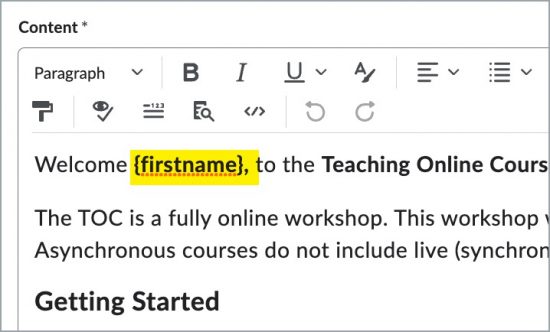
This image reflects a replacement string (instructor view) using the student’s first name.
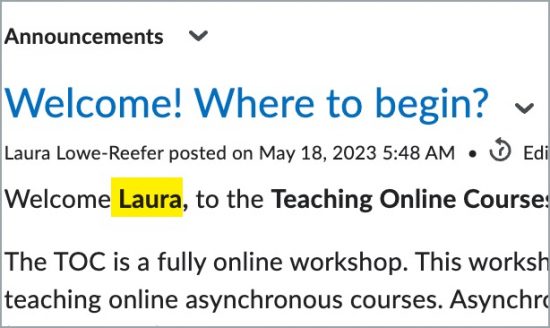
This image reflects what students will see displayed in the announcement.
| Replacement String | Description | Example |
|---|---|---|
| {FirstName} | First Name | Gus |
| {LastName} | Last Name | Eagle |
| {UserName} | Folio Username | geagle |
| {ExternalEmail} | Email Address | geagle@georgiasouthern.edu |
| {OrgUnitName} | Course Name | ENG-1102 Composition II |
| Replacement String | Description | Example |
|---|---|---|
| {InitiatingUser} | This looks up the people enrolled in the classlist and grabs the email address. Use this in the TO field when sending an email with the Intelligent Agent. | ge1234@georgiasouthern.edu |
| {InitiatingUserFirstName} | First name of the person enrolled in the course’s classlist. Use with Intelligent Agents in an email subject line, or in the body of the email to personalize email with student’s first name. | Gus |
| {InitiatingUserLastName} | Last name of the person enrolled in the course’s classlist. Use with Intelligent Agents in an email subject line, or in the body of the email to personalize email with student’s last name. | Eagle |
| {OrgUnitStartDate} | The start date specified for the org unit (class). | August 11, 2023 |
| {OrgUnitEndDate} | The end date specified for the org unit (class). | August 11, 2023 |
| {InitiatingUserUserName} | The username of the initiating user (person in your classlist). | geagle or ge1234 |
| {InitiatingUserOrgDefinedId} | The Eagle ID of the initiating user (person in your classlist). | 900XXXXXXX |
