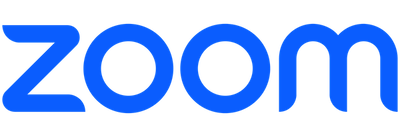Web Conferencing
Web conferencing is a powerful tool for collaborating across Georgia Southern’s Statesboro, Armstrong, and Liberty campuses. By allowing colleagues on multiple campuses to participate in meetings, web conferencing brings us closer regardless of our physical locations.
Zoom is Georgia Southern’s multi-functional desktop Video/Audio Conference call application. It allows faculty and staff to meet with anyone, anywhere, in real time from office or home. With crisp, clear video and audio as well as white boarding and screen sharing capabilities, Zoom brings a new level of engagement to virtual meetings.
For groups who wish to participate in web conferences, technology enhanced locations are available as a resource. The table below lists the locations and is updated as changes are made:
| Campus Location | Building Name/Number | Room Number | Mic Type | Conf. Phone | Total Capacity | How to Schedule |
|---|---|---|---|---|---|---|
| Armstrong | Science Center (5) | 2506 | Ceiling | 31 | Reserve Online | |
| Liberty | Main Building | 105 | Ceiling | 30 | Reserve Online | |
| Statesboro | Eidson House (105) | 1015 | Ceiling | 25 | Reserve Online | |
| Statesboro | CE (229) | 1701 | Table | 34 | Reserve Online | |
| Statesboro | COE (237) | 2151 | Table | 33 | Reserve Online | |
| Statesboro | Facilities | 1055 | Ceiling | 36 | ||
| Statesboro | IT (255) | 2207 | Ceiling | 32 | Reserve Online | |
| Armstrong | Ashmore (13) | 132 | Ceiling | 12 | Reserve Online | |
| Armstrong | Ashmore (13) | 168 | Ceiling | 6 | Reserve Online | |
| Armstrong | Burnett Hall (1) | 109 | Ceiling | 15 | ||
| Armstrong | Burnett Hall (1) | 125 | Reserve Online | |||
| Armstrong | Burnett Hall (1) | 171 | Ceiling | 12 | Gloria Lovette 912-478-7765 | |
| Armstrong | Gamble (3) | 221 | Ceiling | 25 | Reserve Online | |
| Armstrong | Hawes Hall (9) | 110B | Ceiling | 15 | Reserve Online | |
| Armstrong | Hawes Hall (9) | 208A | Ceiling | 15 | Reserve Online | |
| Armstrong | HPAC | 106 | Table | Yes | 14 | Reserve Online |
| Armstrong | HPAC | 108 | Table | No | 4 | Reserve Online |
| Armstrong | HPAC | 111 | Table | Yes | 10 | Reserve Online |
| Armstrong | HPAC | 112 | Table | Yes | 10 | Reserve Online |
| Armstrong | HPAC | 125 | Table | Yes | 10 | Reserve Online |
| Armstrong | HPAC | 126 | Table | Yes | 10 | Reserve Online |
| Armstrong | HPAC | 160 | Lapel, Handheld | No | 128 | Reserve Online |
| Armstrong | HPAC | 160A | Lapel, Handheld | No | 64 | Reserve Online |
| Armstrong | HPAC | 160B | Lapel, Handheld | No | 64 | Reserve Online |
| Armstrong | HPAC | 224 | Table | Yes | 12 | Reserve Online |
| Armstrong | Lane Library (6) | 224 | Ceiling | 30 | Lane Library 912-344-3027 | |
| Armstrong | Science Center (5) | 1107 | Lapel, Handheld | 40 | Reserve Online | |
| Armstrong | Science Center (5) | 207 | Ceiling | 15 | Sheryl Powell 912-344-2762 | |
| Armstrong | Science Center (5) | 2603 | Ceiling | 15 | Reserve Online | |
| Armstrong | Science Center (5) | 1505H | Table | 10 | Reserve Online | |
| Armstrong | Solms Hall (10) | 205 | Ceiling | 16 | Reserve Online | |
| Armstrong | Student Union (11) | D205 | Ceiling | 15 | Paula Smith 912-344-2795 | |
| Armstrong | Student Union (11) | Ogeechee Theater | Lapel, Handheld | 189 | Reserve Online | |
| Armstrong | University Hall (14) | 282 | Ceiling | 18 | Reserve Online | |
| Armstrong | University Hall (14) | 154R | Ceiling | 6 | Reserve Online | |
| Armstrong | University Hall (14) | 240 | Ceiling | 14 | Reserve Online | |
| Armstrong | University Hall (14) | 259 | Ceiling | 12 | Reserve Online | |
| Armstrong | Victor Hall (2) | 226 | Table | 21 | Reserve Online | |
| Liberty | Liberty | Main Conference | Wall | 24 | 912-877-1906 | |
| Statesboro | Bio Sciences (260) | 1109 | Lapel, Handheld | 72 | Reserve Online | |
| Statesboro | Bio Sciences (260) | 2258 | Table | 27 | Reserve Online | |
| Statesboro | Brannen Hall (304) | 2022 | Table | 6 | ||
| Statesboro | Carroll (209) | 1047 | Ceiling | 22 | Reserve Online | |
| Statesboro | Carroll (209) | 2224 | Ceiling | 17 | Reserve Online | |
| Statesboro | Carroll (209) | 2272 | Ceiling | 18 | Reserve Online | |
| Statesboro | Carroll (209) | 2260 | Ceiling | 25 | Reserve Online | |
| Statesboro | Carroll (209) | 2221 | Ceiling | 25 | Reserve Online | |
| Statesboro | Carruth (206) | 1014 | Table | 20 | Tara Drake 912-478-2464 | |
| Statesboro | CEIT (255) | Dean's Conf. Room | Ceiling | 20 | 912-478-7412 | |
| Statesboro | COBA (231) | 2251 | Table | 12 | Reserve Online | |
| Statesboro | COBA (231) | 3311 | Table | 20 | Reserve Online | |
| Statesboro | COBA (231) | Dean's Conf. Room | Table | 15 | 912-478-2622 | |
| Statesboro | COE (237) | 2148 | Table | 25+ | Reserve Online | |
| Statesboro | COE (237) | 2150 | Lapel, Table | 40 | Reserve Online | |
| Statesboro | COE (237) | 2151 | Lapel, Table | 33 | Reserve Online | |
| Statesboro | COE (237) | 2155A | Ceiling | 8 | 912-478-2287 | |
| Statesboro | COE (237) | 1100J | Table | 27 | Reserve Online | |
| Statesboro | COE (237) | 1103F | Table | 20 | Janina Jones 912-478-5095 | |
| Statesboro | COE (237) | 3166J | Table | 10+ | Reserve Online | |
| Statesboro | COE (237) | 1126 | Table | 26 | Reserve Online | |
| Statesboro | Deal (102) | 1024 | Table | Yes | 912-478-5224 | |
| Statesboro | Deal (102) | 3010 | Table | Yes | 912-478-5224 | |
| Statesboro | Deal (102) | 3014 | Table | Yes | 912-478-5224 | |
| Statesboro | Engineering (232) | 2123 | Wall | 15 | Brenda Alabanese 912-478-5761 | |
| Statesboro | Engineering (232) | 2140 | Ceiling | 15 | 912-478-5111 | |
| Statesboro | Facilities (450) | 1055 | Ceiling | 25 | 912-478-5558 | |
| Statesboro | Health Services | 2010 | Ceiling | 30 | 912-478-5641 | |
| Statesboro | Henderson (208) | 1302 | Ceiling | 31 | Reserve Online | |
| Statesboro | Henderson (208) | Dean's Conf. Room | Ceiling | 6 | 912-478-5647 | |
| Statesboro | Hendricks (303) | 3001 | Ceiling, Wireless | 40 | Reserve Online | |
| Statesboro | Hendricks (303) | 1003 | Ceiling | 15 | Reserve Online | |
| Statesboro | Hendricks (303) | 2020 | Ceiling | 6 | Reserve Online | |
| Statesboro | Hendricks (303) | 3025 | Table | 8 | Reserve Online | |
| Statesboro | Herty (201) | 1107 | Ceiling | 15 | 912-478-5361 | |
| Statesboro | Lewis Hall (113) | 1027 | Lapel, Handheld | 30 | Kirsten Rappa 912-478-5533 | |
| Statesboro | Marvin Pittman (101) | President's Conf. Room | 20 | |||
| Statesboro | Nessmith-Lane (229) | 1701 | Lapel, Table, Handheld | 34 | Reserve Online | |
| Statesboro | Nursing/Chemistry #250 | 1006 | Ceiling | 48 | Reserve Online | |
| Statesboro | Nursing/Chemistry #250 | 2240 | Ceiling | 52 | Reserve Online | |
| Statesboro | Nursing/Chemistry #250 | 3rd Floor | Wireless | N/A | Lee Broxton 912-478-3034 | |
| Statesboro | Procurement | 1031 | Ceiling | 15 | 912-478-2897 | |
| Statesboro | Procurement | 1003 | Table | 15 | 912-478-2897 | |
| Statesboro | Rosenwald (104) | 2202 | Ceiling | 15 | Myra Dupra 912-478-0098 | |
| Statesboro | Russell Union (401) | 2001B | Ceiling | 15 | Reserve Online | |
| Statesboro | Russell Union (401) | 2048 | Lapel, Handheld, Ceiling | 64 | Reserve Online | |
| Statesboro | Veazey Hall | 2001C | Table | 15 | Jo Hoch 912-478-8418 | |
| Statesboro | Veazey Hall | 3001C | Table | 15 | Reserve Online | |
| Statesboro | Williams Center (400) | 1013 | Ceiling | 15 | 912-478-3939 | |
| Statesboro | Williams Center (400) | 2067 | Ceiling | 24 | Reserve Online |
Need web conferencing assistance? Our MyHelp staff can help. Please contact us by calling 912-478-2287 or by email.