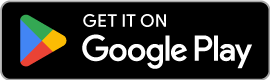Enrolling in Duo’s two factor authentication service is simple. Now, with self-enrollment options, Georgia Southern faculty, staff, and students can enroll in the service in a way that’s efficient and convenient with just three easy steps:
- Step 1: Enable Duo
- Step 2: Select Authentication Method
- Step 3: Register Device
Enroll today to safeguard yourself against identity theft, phishing attempts, and other cyber attacks. Use the steps below to get started!
Enabling Duo
To enable Duo, select the “Enable Two-Factor Authentication” link in the Personal Settings tile in your MyGS portal. Next, follow the on-screen prompts to complete your enrollment.
Get a head start on Duo enrollment by learning more about authentication and registration now. Continue to the “Select Authentication” tab to learn about the next step in the enrollment process.
Authentication Methods
A smartphone or tablet with the Duo Mobile app is the fastest and easiest way to use Duo. Don’t have a smartphone or tablet? We support other authentication methods, as well, including landline telephones and non-smart cellphones.
A smartphone or tablet with the Duo Mobile app is the fastest and easiest way to use Duo. Because of its convenience and ease of use, ITS recommends using the Duo Push method to authenticate. The Duo Mobile app can also be used to generate a passcode, which can be used to authenticate even when Wifi and cell signal are not available. Select a method below to to enroll in Duo with your smart device.
Duo Push
You’ve enabled two-factor authentication via the MyGS portal and now you’re ready to register your Smartphone and enroll in Duo via the easiest, most convenient method: Duo Push. Follow the steps below or view our detailed instructions to get started:
- Install the Mobile App on your device.
- Navigate to the MyGS portal and select “Enable Two-Factor Authentication in the Personal Settings tile.
- At the Duo prompt screen, follow the on-screen instructions to register your device.
- After you’ve completed your registration, click “Duo Push” to authenticate your login.
Now you’re ready to begin using Duo’s two factor authentication service. Check out our detailed instructions for enrollment tips that will save you time and make using Duo even easier.
App Passcodes
You’ve enabled two-factor authentication via the MyGS portal and now you’re ready to register your Smartphone and enroll in Duo with passcodes generated by the Duo Mobile app. Follow the steps below or view our detailed instructions to get started:
- Install the Mobile App on your device.
- Navigate to the MyGS portal and click “Enable Two-Factor Authentication” in the Personal Settings tile.
- At the Duo prompt screen, follow the on-screen instructions to register your device.
- After you’ve completed your registration, click “Duo Mobile Passcode”.
- Open the Duo Mobile app on your device and click “show” to generate a passcode.
- Enter the passcode from your device in the Duo prompt screen to complete your login authentication.
Now you’re ready to begin using Duo’s two factor authentication service. Check out our detailed instructions for enrollment tips that will save you time and make using Duo even easier.
Enroll via SMS Text Code
While we recommend using the Duo Mobile app on a smart device as your primary authentication method because of its ease and convenience, we recognize that some faculty and staff don’t utilize smart devices. Whatever the reasons, enrolling in Duo with SMS text codes is easy. Enrolling a landline as a secondary authentication method is also a great idea–especially for those days when your forget your phone. Keep reading to learn how you can enroll in Duo with passcodes sent to your cell phone via SMS text message.
Getting Started with SMS Text Codes
You’ve enabled two-factor authentication via the MyGS portal and now you’re ready to register your cell phone with Duo. Follow the steps below or view our detailed instructions to get started:
- Navigate to the MyGS portal and click “Enable Two-Factor Authentication” in the Personal Settings tile.
- At the Duo prompt screen, follow the on-screen instructions to register your device.
- After you’ve completed your registration, click “Send a text Passcode.”
- Enter the passcode and click “Verify.”
Now you’re ready to begin using Duo’s two factor authentication service. Check out our detailed instructions for enrollment tips that will save you time and make using Duo even easier.
Completing the Enrollment Process
If you’ve read the two previous tabs, you probably have a pretty good idea of the authentication method you’d like to use with Duo. Step-by-step instructions can be accessed for each authentication method using the buttons below. When you’re ready to enroll, it’s a good idea to have these instructions, along with the device you’re registering, ready and available. If you have any problems completing the registration process, our MyTech Support staff will be happy to help you with the process.
Let’s Get Started
Are you ready to enroll in Duo? Start the process by clicking the “Enable Two-Factor Authentication” link in the Personal Settings tile in your MyGS portal.
New Phones and Additional Devices
If you’ve recently gotten a new phone or phone number, updating your information in Duo is quick and simple using the “Add a New Device” option on the Duo prompt screen. From there, you can register multiple authentication devices—whether you’re replacing an old one or adding a backup method for extra security. Follow the steps below to easily add your new device and stay connected.
Enrolling Your New Phone & Setting Up an Additional Device
When logging into the MyGS portal, you’ll see the Duo prompt screen. Follow the steps below to add a new device:
- Click the “Other options” link and select “Manage devices.”
- Complete Duo authentication and select “Add a device.”
- Follow the on-screen prompts to add your new device or use our add device guide for detailed instructions.
Note: You can’t add a new device from the Duo prompt screen if you don’t have access to any of your previously enrolled authentications devices. Contact MyTech Support for help.
Duo Mobile App
The Duo mobile app makes two-factor authentication easy and secure. We recommend Duo Push via the mobile app for the most convenient experience possible. The mobile app can also be used to generate one-time passcodes, as well. Get the app on iOS or Android:
Duo Push
If you choose to use a Smartphone or Tablet as your authentication method for Duo, you’ll be able to authenticate with a tap of your finger using the Duo Push feature. After you’ve installed the Duo app and registered your device, you’ll receive a “push” notification on your phone or tablet each time you’re prompted to authenticate. To complete the authentication process, you’ll simply click the green arrow to confirm your identity and approve the login.
Passcodes
The Duo Mobile app can be used to generate a one-time passcode for login even when you don’t have internet or cell service. To generate a passcode, simply press the key symbol in the Duo Mobile app and then enter the passcode into the Duo prompt screen. Passcodes are valid for authentication until they’ve been used.